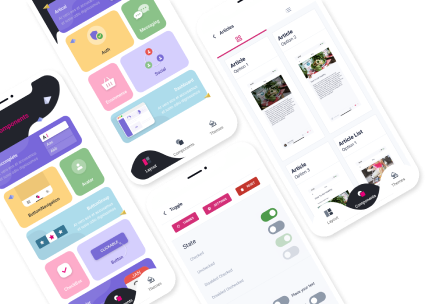Requirements for application publication on Google Play and the App Store
8 min readThe specifications set out by the Apple App Store and the Google Play Store should be followed when developing all applications. You must adhere to these specifications if you want your app submission to be successful.
If not, your application can be turned down. To protect your development and prevent app rejection, getting familiar with why apps are rejected is essential.
The procedures to follow to publish your Android and iOS apps correctly are outlined in this post.
Google App Store
Despite many other alternative stores, Google Play continues to be the primary channel for the distribution of Android apps.
You must follow these instructions and ensure your app complies with the standards to publish it and make it available for Android consumers to download and use on their smartphones and tablets.
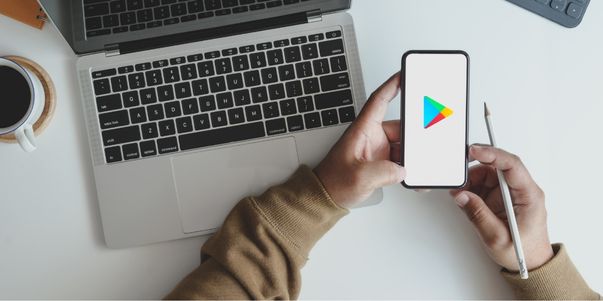
Google Play is the primary channel for the distribution of Android apps
Step 1: Google Developer Account
It is necessary to register for a Google Developer Account to publish your software on the Google Play Store. There is a $25 one-time registration fee.
A portion of the data you supply upon registration will eventually be accessible in the Store. An end user can learn who the developer is by looking through an app in the Play Store.
The details Google Play Store requests are the same as those you submitted when creating your Google Developer Account.
Step 2: Submit the app to Google Play Store
The Google Play store resembles a library where you can look for applications that cater to your specific interests. If a user opens your app listing, it will take only a few seconds to decide if it matches their needs.
Create an engaging listing to catch their eye and encourage them to install your app. Your app's description should be written in accordance with the requirements stated there. All of these specifications are what will be shown to buyers on Google Play.
In the Play Store, the short description is the first text users will see on the app, a promo text. In the lengthy report, describe your app accurately, using the right keywords to catch your audience's attention and optimize ASO for the Google Play store. Determine which graphics and visual elements best represent your brand and the app's best characteristics.
APK (.apk) or ABB (.abb) format is acceptable for uploading application files. To launch your program on an Android device, this is necessary. Google began switching to ABB in August 2021 because it is 15% smaller and 15% faster to download. The ABB format will soon become the default and replace the APK.
Don't forget to give your application a name and some description. You should name your application a good title that conveys its purpose. Recommended text length:
- Application name: no more than 30 characters;
- Short description: no more than 80 characters;
- Full description no more than 4000 characters.
Step 3: Upload marketing materials
- Upload the application icon: 512×512 pixels, 32-bit PNG format, with alpha channel, allowable weight: 1024 KB.
- Upload 2 to 8 screenshots of your application: from 320px to 3840px with an aspect ratio of no more than 2:1. JPG or 24-bit PNG format without alpha channel. To take beautiful screenshots directly from the screen, use the Clean Status Bar.
- Upload a feature graphic: 1024px x 500px, JPEG or 24-bit PNG (no alpha channel). This is necessary for placement on Google Play, and this is the first thing that users see when they open the page of your application in the store.
Step 4: Privacy Policy and General Information
- Set an age restriction. To do this, go to the Google Play Developer Console and fill out a questionnaire for each of your apps. Programs without the assigned restriction may be blocked for users or countries.
- Add a privacy policy to describe how you handle sensitive user and device data.
Step 5: Moderation
You need to wait right now. If your application is approved for moderation, it will become accessible in the Google Play Store within a few hours to several days.
Reasons for Google Play rejection
- Restricted material: If your app contains offensive material that promotes violence, bullying, harassment, illegal activity, and explicit hate that could endanger minors or threaten other users, it won't be allowed.
- Intellectual property theft. If you use a brand that is not your own or copies it, Google Play will remove your app.
- Privacy and security concerns. Google firmly believes in guarding consumer privacy. If your software is found to be using user data in a dishonest, harmful, or intentional manner, it will be outright forbidden.
- There is no compilation of the Children's Online Privacy Protection Act (COPPA).
- Billing regulations are not adhered to. As soon as you add monetization to your app, clearly describe all fees in the description.
- The Ads do not follow all Google policies.
- Functional flaws. Poor quality applications that frequently crash and freeze are prohibited from the Play Store.
Apple App Store
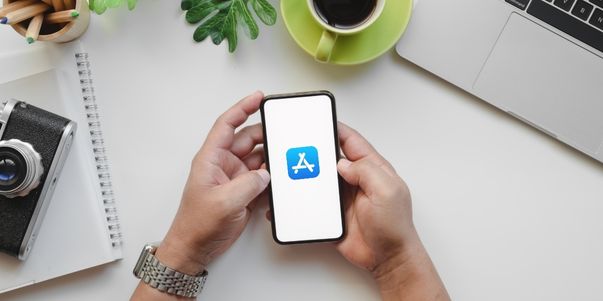
Submitting an app to the App Store is complicated and demands extensive planning
Apple's shop for iOS-based software is called the App Store. Submitting an app to the App Store is complicated and demands extensive planning.
More than 2 million apps are in the App Store, which has transformed how we use smartphones and integrated apps into our daily lives. Apple has established high standards and strong guiding principles to keep its users secure and consistently provide high-quality apps.
Step 1: Apple Developer account
You must sign up as an Apple Developer to create an iOS app and publish it on the App Store. This account costs $99 and requires yearly renewal. You may create an iOS app and test it on actual devices by signing up for this developer program, which is an important stage in the app creation process.
Step 2: Submit the app to App Store
You are strongly advised to read the Apple Store Review submission requirements before beginning the submission process. The Apple Review Team examines each app before being approved for release. The bulk of Apple rejections results from violations of the fundamental principles.
You must supply several details before submitting your app for assessment.
(Icon, screenshots, and app previews) Metadata (the name of your app, its category, a detailed description, and additional keywords for ASO).
Don't undervalue the significance of the description. The opening sentence (the first three lines) is particularly significant because consumers can view this information without having to tap to read more. Be precise, concise, and unambiguous when communicating the primary purpose of your product to users.
The final app owner's name must match the name on the developer account. On the Store, it is the name that is displayed next to your app.
After a few days of review, Apple will let you know when your software is ready for download on the Store.
Fill the data about your app: For your app, come up with a distinctive name and description. The title can only be 30 characters long. The description should be thorough and highlight the application's features; it shouldn't have more than 4000 characters.
Step 3: Upload marketing materials
Make sure Xcode 12 and the iOS 14 SDK were used to create your app. Upload the app icons. There shouldn't be any filets or transparency in the icon. There are distinct criteria for each device:
- iPhone: 180 x 180 pixels or 120 x 120 pixels. PNG or JPEG format;
- iPad Pro: 167px x 167px ;
- iPad mini: 152px x 152px;
- App Store: 1024px x 1024px
5 screenshots are allowed per screen resolution. Transparent screenshots should not be used.
Add marketing information
- Put some keywords (tags) in your app to make it searchable.
- URLs for customer service and marketing—URLs where customers can get marketing materials for the app.
- Examine the costs and details of in-app purchases.
Additional information
- Details about updates (when submitting a new version).
- Include the owner's name and contact details.
- Establish the category and age restriction. To do this, you must complete a questionnaire with the necessary details, and the computer system will then assign an age rating.
Step 4: TestFlight
To ensure that your program conforms with all Apple App Store rules, submit it for TestFlight beta testing. Your application will be reviewed between 24 hours and a week before being accepted or rejected.
To ensure that your program conforms with all Apple App Store rules, submit it for TestFlight beta testing. Your application will be reviewed between 24 hours and a week before being accepted or rejected.
App Store rejection criteria
Multiple mistakes If any bugs or rashes are found, your application will be refused. Test your application first, of course.
- Unfinished material Without finalized content, an app would not be offered on the App Store.
- Poor UI: If you don't adhere to the interface standards outlined in the design guidelines, Apple will reject your application.
faulty links The likelihood of rejection can increase if links inside the application don't work properly. - Description errors. We will reject your app if your description and screenshots are inaccurate and make it difficult for people to comprehend what your app does or promise features that aren't accessible.
- Erroneous advertisements. Check to see if your app shows adverts correctly on all platforms.
- Duplication of apps. Two applications that are too similar to one another can be rejected.
- Features that are of poor quality and quantity. An app can also not be authorized if it primarily caters to a narrow niche market or lacks sufficient functionality or content.
Important!
Beginning on January 31, 2022, iOS apps that allow users to create accounts must give users the option to delete their accounts. The App Store has additional information about the new rule available here.
Conclusion
It is wonderful to present and eventually launch your app to people. However, be sure you've followed all the guidelines and your software complies with all standards before submitting it to the App Store or Google Play.
If you still find these requirements confusing, do not hesitate to contact Groove Technology for further consultation!