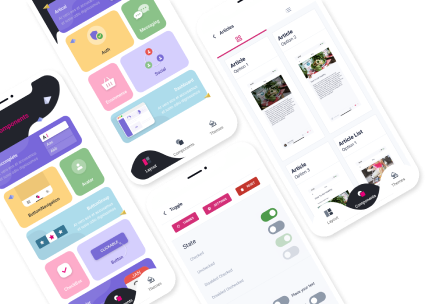How Do We Add JavaScript into a Web Page?
Are you ready to take your web pages to the next level? JavaScript is the key to unlocking the dynamic and interactive features that can make your websites shine. In this comprehensive guide, we will explore the different ways to add JavaScript to a web page, whether you are a beginner or an experienced developer. By the end of this article, you'll be equipped with the knowledge and tools to seamlessly incorporate JavaScript into your projects. So, let's dive right in and discover the wonders of JavaScript!

How Do You Apply JavaScript to a Web Page?
JavaScript can be applied to a web page using various methods, depending on your specific needs and preferences. Let's explore three popular techniques to harness the power of JavaScript and infuse it into your web pages.
Method 1: Inline JavaScript
One simple way to add JavaScript to a web page is by using inline JavaScript. This involves directly embedding the JavaScript code within the HTML document, typically within the <script> tags. By placing the script directly within the HTML markup, you can target specific elements and manipulate them dynamically.
To illustrate this method, consider the following example:
<!DOCTYPE html>
<html>
<head>
<title>My Web Page</title>
</head>
<body>
<h1>Welcome to My Web Page</h1>
<button onclick="alert('Hello, World!')">Click Me</button>
<script>
// Inline JavaScript code
function greet() {
alert('Welcome to my website!');
}
</script>
</body>
</html>
In this example, we have an <h1> heading and a button. When the button is clicked, an inline JavaScript function displays an alert message. This method allows for quick experimentation and immediate results, but it can become cumbersome to manage complex scripts.
Method 2: External JavaScript File
Another approach for incorporating JavaScript into a web page is by using an external JavaScript file. In this method, the JavaScript code resides in a separate file with a .js extension. You then reference this file within your HTML document using the <script> tag's src attribute.
Follow these steps to utilize this method effectively:
- Create a new file and save it with a
.jsextension (e.g.,script.js). - Move your JavaScript code into the newly created file.
- In your HTML document, include the script file using the
<script>tag.
Here's an example:
index.html
<!DOCTYPE html>
<html>
<head>
<title>My Web Page</title>
<script src="script.js"></script>
</head>
<body>
<h1>Welcome to My Web Page</h1>
<button onclick="greet()">Click Me</button>
</body>
</html>
script.js
// External JavaScript code
function greet() {
alert('Welcome to my website!');
}
By separating your JavaScript code into an external file, you can enhance reusability and maintainability. This technique is particularly useful when working on larger projects or collaborating with a team.
Method 3: Asynchronous JavaScript Loading
In modern web development, optimizing page loading speed has become crucial. One way to achieve this is by leveraging asynchronous JavaScript loading techniques. Asynchronous loading allows the browser to continue rendering the page while fetching and executing JavaScript code concurrently.
To implement asynchronous loading, you can use the HTML <script> tag's async or defer attribute. The async attribute tells the browser to download the script asynchronously, without delaying the rendering of the rest of the page. On the other hand, the defer attribute ensures that the script executes after the page finishes parsing.
<!DOCTYPE html>
<html>
<head>
<title>My Web Page</title>
<script src="script.js" async></script>
</head>
<body>
<h1>Welcome to My Web Page</h1>
<button onclick="greet()">Click Me</button>
</body>
</html>
Using asynchronous loading techniques can significantly improve your web page's performance and enhance the user experience. However, be cautious when using this method, as it may introduce dependencies and order of execution issues.

How to Embed JavaScript in a Web Page
Now that we have explored different methods for adding JavaScript to a web page, let's delve into the process of embedding JavaScript effectively. Follow these best practices to ensure smooth integration:
- Keep It Organized: Regardless of the method you choose, structure your JavaScript code into functions and modules. This promotes modularization, reusability, and maintainability.
- Manage Dependencies: If your JavaScript code relies on external libraries or frameworks, ensure that they are properly included and loaded before your script. This prevents any errors or conflicts that may arise from missing dependencies.
- Place Scripts at the End: To optimize page loading speed, it's recommended to place your
<script>tags at the end of the HTML document, just before the closing</body>tag. This ensures that the content of your web page loads first, allowing for a smoother user experience.
- Minification and Compression: To reduce the size of your JavaScript files and improve loading times, consider minifying and compressing them. Minification removes unnecessary whitespace and renames variables, while compression techniques like gzip reduce file sizes for faster downloads.
- Graceful Error Handling: JavaScript code can encounter errors during execution. Implement proper error handling mechanisms, such as try-catch blocks, to gracefully handle exceptions and prevent the code from breaking the entire web page.
By following these embedding best practices, you can ensure that your JavaScript seamlessly integrates with your web pages, enhancing their functionality and user interactivity.
FAQs about Adding JavaScript to a Web Page
Q1: How do we add JavaScript into a web page?
A1: JavaScript can be added to a web page using various methods, such as inline JavaScript, external JavaScript files, or asynchronous loading. Each method has its own advantages and considerations, depending on your specific requirements.
Q2: How do you apply JavaScript to a web page?
A2: JavaScript can be applied to a web page by directly embedding the code within the HTML document using the <script> tags. You can use inline JavaScript or include external JavaScript files using the <script src="filename.js"></script> syntax.
Q3: How to embed JavaScript in a web page?
A3: JavaScript can be embedded in a web page by placing the relevant code within <script> tags. You can choose between inline JavaScript, external JavaScript files, or using asynchronous loading techniques to optimize performance.
Q4: Can I add JavaScript to any web page?
A4: In most cases, you can add JavaScript to any web page that allows custom HTML and script tags. However, some platforms or content management systems may have restrictions on adding custom code.
Q5: Are there any security considerations when adding JavaScript to a web page?
A5: It's important to consider security when adding JavaScript to a web page. Avoid executing untrusted code from unknown sources, validate user input to prevent cross-site scripting (XSS) attacks, and implement measures to protect against other common vulnerabilities.
Conclusion
Adding JavaScript to a web page opens up a world of possibilities for creating dynamic and interactive experiences. Whether you choose inline JavaScript, external files, or asynchronous loading, the key is to follow best practices and optimize your code for efficiency and maintainability. By harnessing the power of JavaScript, you can enhance your web pages and provide a seamless user experience. So, go ahead, experiment, and unlock the potential of JavaScript in your web development journey.