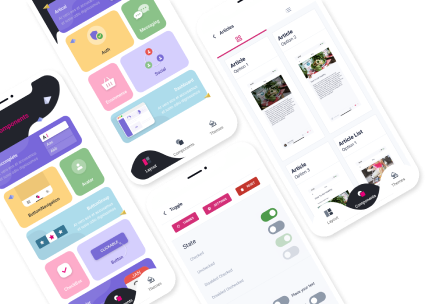How Do I Enable JavaScript in My Web Browser?
JavaScript is a powerful programming language that enhances the functionality and interactivity of websites. Enabling JavaScript in your web browser is essential to ensure you can fully experience the dynamic features and interactive elements on modern websites. In this article, we will walk you through the process of enabling JavaScript in various popular web browsers.

Enabling JavaScript in Google Chrome
Google Chrome is one of the most widely used web browsers, known for its speed and simplicity. Enabling JavaScript in Chrome is a straightforward process:
- Launch Google Chrome and click on the three-dot menu icon located in the top-right corner of the browser window.
- From the dropdown menu, select “Settings.”
- Scroll down and click on “Advanced” to expand additional settings.
- Under the “Privacy and security” section, choose “Site settings.”
- Locate and select “JavaScript.”
- Toggle the switch to enable JavaScript.
By following these steps, you can easily enable JavaScript in Google Chrome and enjoy the full range of interactive features on websites.
Enabling JavaScript in Mozilla Firefox
Mozilla Firefox is another popular web browser that provides a secure and customizable browsing experience. To enable JavaScript in Firefox, follow these simple steps:
- Open Mozilla Firefox and click on the three-line menu icon in the top-right corner.
- From the dropdown menu, select “Options.”
- In the left-hand sidebar, choose “Privacy & Security.”
- Scroll down to the “Permissions” section and locate “JavaScript.”
- Check the box next to “Enable JavaScript.”
Enabling JavaScript in Firefox is as easy as that. You're now ready to explore websites that utilize JavaScript to deliver engaging content.
Enabling JavaScript in Microsoft Edge
Microsoft Edge has gained popularity with its sleek design and integration with Windows systems. To enable JavaScript in Microsoft Edge, follow these steps:
- Launch Microsoft Edge and click on the three-dot menu icon in the top-right corner.
- From the dropdown menu, select “Settings.”
- Scroll down and click on “Cookies and site permissions” under the “Privacy, search, and services” section.
- Choose “JavaScript” from the list of options.
- Toggle the switch to enable JavaScript.
Now you can make the most out of websites that rely on JavaScript within the Microsoft Edge browser.
Enabling JavaScript in Apple Safari
Safari is the default web browser for Apple devices, offering a seamless browsing experience across Mac, iPhone, and iPad. To enable JavaScript in Safari, follow these steps:
- Open Safari and click on “Safari” in the top menu bar.
- Select “Preferences” from the dropdown menu.
- In the Preferences window, choose the “Security” tab.
- Check the box next to “Enable JavaScript.”
Enabling JavaScript in Safari allows you to enjoy the interactive features of websites when using Apple devices.
Enabling JavaScript in Opera
Opera is a feature-rich web browser known for its speed and versatility. To enable JavaScript in Opera, follow these simple steps:
- Launch Opera and click on the “Menu” button located in the top-left corner (or press “Alt+P” on your keyboard).
- From the menu, choose “Settings.”
- In the Settings tab, select “Websites” from the left-hand sidebar.
- Scroll down to the “JavaScript” section.
- Check the box next to “Allow all sites to run JavaScript.”
With JavaScript enabled in Opera, you can fully experience the dynamic content and interactive elements on websites.
Frequently Asked Questions
Q: Why do I need to enable JavaScript in my web browser?
Enabling JavaScript in your web browser allows websites to provide interactive features, dynamic content, and enhanced user experiences. Without JavaScript, many websites may not function properly or display their intended functionality.
Q: Is it safe to enable JavaScript in my web browser?
JavaScript itself is a safe programming language. However, like any technology, it can be exploited if used maliciously. It's essential to keep your web browser and antivirus software up to date to ensure a secure browsing experience.
Q: Can I enable JavaScript on mobile browsers?
Yes, you can enable JavaScript on most mobile web browsers, including those on Android and iOS devices. The process is similar to enabling it on desktop browsers and can usually be found within the browser settings or preferences.
Q: What should I do if JavaScript is already enabled but not working correctly?
If JavaScript is enabled but not functioning as expected, try clearing your browser cache and cookies. If the issue persists, check for any browser extensions or plugins that might interfere with JavaScript execution.
Q: Are there any alternatives to JavaScript?
While JavaScript is the most widely used programming language for web development, there are alternatives such as TypeScript, CoffeeScript, and Dart. However, JavaScript remains the standard for client-side scripting on the web.
Conclusion
In conclusion, enabling JavaScript in your web browser is crucial to unlock the full potential of modern websites. Whether you use Google Chrome, Mozilla Firefox, Microsoft Edge, Apple Safari, or Opera, the process of enabling JavaScript is relatively similar and can be done within the browser settings.
By following the steps outlined in this article, you can easily enable JavaScript and enjoy interactive features, dynamic content, and enhanced user experiences on the web. Remember to keep your browser and antivirus software up to date to ensure a secure browsing experience.
If you encounter any issues with JavaScript not working correctly, try clearing your browser cache and cookies, and check for any conflicting browser extensions or plugins.
JavaScript plays a pivotal role in shaping the web, allowing developers to create captivating and interactive websites. Embrace the power of JavaScript-enabled browsing and explore the vast world of online content that awaits you.