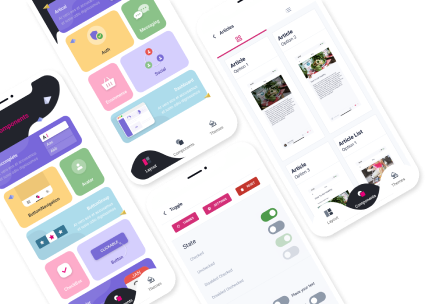How to Upgrade and Update Node.js on Different Operating Systems
Node.js is a widely used open-source server-side runtime environment that executes JavaScript code outside of a web browser. It enables developers to build scalable, high-performance applications using JavaScript, one of the most popular programming languages.
However, outdated or older versions of Node.js can cause performance issues, security vulnerabilities, and compatibility problems with other dependencies. Therefore, it's essential to keep your Node.js version up-to-date and upgrade it when necessary.
In this article, we'll guide you through the different methods of updating and upgrading Node.js on various operating systems such as Ubuntu, Windows, and Mac OS X.
What is Node.js?
Node.js is an open-source, cross-platform, and asynchronous JavaScript runtime built on Chrome's V8 JavaScript engine. It was originally developed by Ryan Dahl in 2009 as a lightweight, scalable server-side platform for building network applications.
Node.js is widely used in web development to create real-time, event-driven, and non-blocking applications such as chat applications, IoT devices, streaming services, and APIs. It also provides a rich ecosystem of libraries, modules, and tools that help developers to streamline their workflows and enhance their productivity.

Why upgrade and update Node.js?
It's essential to upgrade and update Node.js regularly to:
- Get access to new features and enhancements: Newer versions of Node.js introduce new features, improvements, and bug fixes that can enhance your application's functionality, performance, and security.
- Improve security: Outdated or older versions of Node.js may have known security vulnerabilities that attackers can exploit to compromise your system. Upgrading to the latest version ensures that you have the most secure runtime environment.
- Ensure compatibility: Some dependencies may require specific versions of Node.js to work correctly. Upgrading or downgrading your Node.js version helps you avoid compatibility issues.
- Optimize performance: Newer versions of Node.js may have performance improvements that can speed up your application's execution and reduce memory usage.
How to update Node.js on Ubuntu?
Ubuntu is a popular Linux distribution widely used by developers for web development, machine learning, and data science. Here are the steps to update Node.js on Ubuntu:
Option 1: Using the NodeSource repository
- Open the terminal and run the following command to add the Node.js PPA repository:
curl -sL https://deb.nodesource.com/setup_lts.x | sudo -E bash -
- Once the PPA repository is added, run the following command to install the latest version of Node.js:
sudo apt-get install -y nodejs
- Verify the installed Node.js version using the following command:
node -v
Option 2: Using NVM (Node Version Manager)
- Install NVM using the following command:
curl -o- https://raw.githubusercontent.com/nvm-sh/nvm/v0.39.0/install.sh | bash
- Close and reopen the terminal or run the following command to apply the changes:
source ~/.bashrc
- Install the latest LTS version of Node.js using NVM:
nvm install --lts
- Set the default Node.js version to the newly installed version:
nvm alias default <version>
- Verify the installed Node.js version using the following command:
node -v
How to update Node.js on Windows?
Windows is a prevalent operating system among developers and users worldwide. Here are the steps to update Node.js on Windows:
Option 1: Using the Node.js installer
- Download the Node.js installer from the official website: https://nodejs.org/en/download/
- Run the installer and follow the on-screen instructions to install the latest version of Node.js.
- Verify the installed Node.js version using the following command:
node -v
Option 2: Using Chocolatey package manager
- Install Chocolatey package manager by following the instructions on the official website: https://chocolatey.org/install
- Open the Command Prompt or PowerShell with administrator privileges.
- Run the following command to update Chocolatey:
choco upgrade chocolatey
- Run the following command to install the latest version of Node.js using Chocolatey:
choco install nodejs-lts
- Verify the installed Node.js version using the following command:
node -v
How to upgrade Node.js on Mac OS X?
Mac OS X is a Unix-based operating system that provides a seamless development experience for Node.js developers. Here are the steps to upgrade Node.js on Mac OS X:
Option 1: Using Homebrew package manager
- Install Homebrew package manager by running the following command in the Terminal:
/bin/bash -c "$(curl -fsSL https://raw.githubusercontent.com/Homebrew/install/HEAD/install.sh)"
- Once Homebrew is installed, run the following command to update the Homebrew packages:
brew update
- Upgrade Node.js using the following command:
brew upgrade node
- Verify the installed Node.js version using the following command:
node -v
Option 2: Using Node Version Manager (NVM)
- Install NVM using the following command:
curl -o- https://raw.githubusercontent.com/nvm-sh/nvm/v0.39.0/install.sh | bash
- Close and reopen the terminal or run the following command to apply the changes:
source ~/.bashrc
- Upgrade Node.js to the latest LTS version using NVM:
nvm install --lts
- Set the default Node.js version to the newly installed version:
nvm alias default <version>
- Verify the installed Node.js version using the following command:
node -v
Frequently Asked Questions

Q1. How do I check my current Node.js version?
You can check your current Node.js version by running the following command in the terminal:
node -v
Q2. How often should I update Node.js?
It's recommended to update Node.js whenever a new version is released to get access to the latest features, improvements, and security patches. However, you don't need to update it daily.
Q3. Will updating Node.js break my existing applications?
It depends on your application's dependencies and compatibility with the newer version of Node.js. It's recommended to test your application thoroughly after upgrading Node.js and fix any compatibility issues.
Q4. Can I have multiple versions of Node.js installed on my system?
Yes, you can have multiple versions of Node.js installed on your system using tools like NVM or managing different directories for each version.
Q5. Do I need to uninstall the old version of Node.js before updating to a newer version?
It's not necessary to uninstall the old version of Node.js before updating to a newer version. The new version will override the old one. However, it's recommended to test your application with the new version thoroughly.
Conclusion
In conclusion, keeping your Node.js version up to date is crucial to ensure security, performance, and compatibility of your applications. Depending on your operating system, there are various methods to update or upgrade Node.js, such as using package managers or version managers.
We hope this guide has helped you understand how to upgrade and update Node.js effectively on different platforms. Remember, regularly updating your Node.js version will not only provide you with new features and enhancements, but also protect your application from potential vulnerabilities.